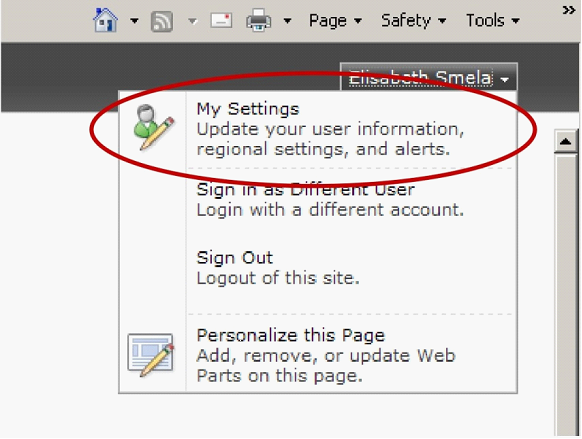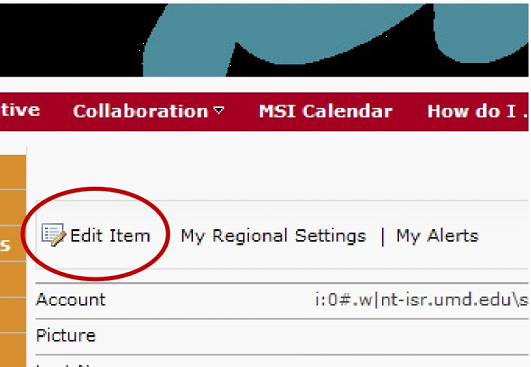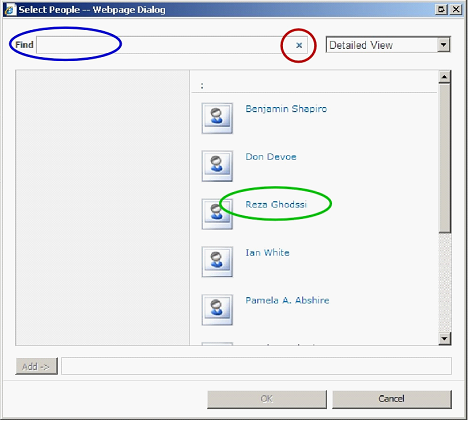| Creating Your Profile on the MSI Site
Your last name and email fields are particularly important for the site to run properly for you. 1) Click on your name in the utmost, rightmost corner of the page, on the dark gray bar.
Choose My Settings, then Edit Item.
2) Fill in the blanks. You're done! 3) Students, postdocs, & other group members only
Scroll down to the name and double-click (green oval); (To narrow the list go to the Find field (blue oval) and type a name (Jane or Smith) or part of a name (Gh), and then hit the "x" (red oval).) When you double click a name it will appear in the Add field at the bottom.
If your advisor’s name is not on the list, let one of us know right away: mjheil@umd.edu, smela@umd.edu.
|
Related Pages Setting your ISR password (done one time only). Password help, including re-setting your password because you forgot it. MSI login or site help. Go to the MSI homepage. Troubleshooting for the MSI homepage. MSI profile setup instructions.
|
|
|
©2013