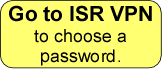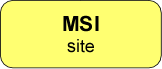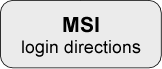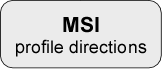| Choosing Your ISR Password
Everyone starts with the same default password: asdf&*123. So, you need to pick your own password. Go to ISR's Junos Pulse Secure Access Service by clicking on the yellow button. Sign on with your ISR username (which you got from E. Smela or M. Heil) and the temporary password asdf&*123. --> You will then be asked to choose a new password. The requirements for the new password are: When you've set your password, do one of the following. (All three take you to the same place.) Log in. (Set a bookmark to this page.) If you have trouble, follow the directions here. ----------------------------------------------------------------------------- At some point, you will want to set up your profile. Click below for instructions. |
Related Pages Setting your ISR password (done one time only). Password help, including re-setting your password because you forgot it. MSI login or site help. Go to the MSI homepage. Troubleshooting for the MSI homepage. MSI profile setup instructions.
|
|
|
©2013